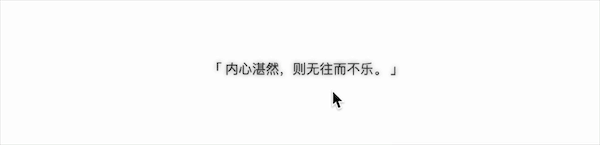1
2
3
4
5
6
7
8
9
10
11
12
13
14
15
16
17
18
19
20
21
22
23
24
25
26
27
28
29
30
31
32
33
34
35
36
37
38
39
40
41
42
43
44
45
46
47
48
49
50
51
52
53
54
55
56
57
58
59
60
61
62
63
64
65
66
67
68
69
70
71
72
73
74
75
76
77
78
79
80
81
82
83
84
85
86
87
88
89
90
91
92
93
94
95
96
97
98
99
100
101
102
103
104
105
106
107
108
109
110
111
112
113
114
115
116
117
118
119
120
121
122
123
124
125
126
127
128
129
130
131
132
133
134
135
136
137
138
139
140
141
142
143
144
145
146
147
148
149
150
151
152
153
154
155
156
157
158
159
160
161
162
163
164
165
166
167
168
169
170
171
172
173
174
175
176
177
178
179
180
181
182
183
184
185
186
187
188
189
190
191
192
193
194
195
196
197
198
199
200
201
202
203
204
205
206
207
208
209
210
211
| <template>
<el-card>
<span class="note-content">{{ params.content }}</span>
<el-popover
v-model="formVisible"
trigger="manual"
popper-class="form-popover"
>
<el-form
ref="form"
label-width="80px"
label-position="top"
:model="form"
:rules="rules"
>
<el-form-item label="便利贴" prop="content">
<el-input v-model="form.content" type="textarea" :autosize="{ minRows: 2, maxRows: 4 }" />
</el-form-item>
</el-form>
<div class="text-right">
<el-button type="text" size="mini" @click="formVisible = false">取消</el-button>
<el-button type="primary" size="mini" @click="save">保存</el-button>
</div>
</el-popover>
</el-card>
</template>
<script>
export default {
/**
* 组件名称,必须且唯一
*/
name: 'ExampleWidget',
/**
* 组件配置对象
* @property {String} name 组件名称,用于在组件列表中显示组件名称
* @property {String} [icon='el-icon-postcard'] 组件图标,用于在组件列表中显示组件图标,支持 el-icon、iconfont 和 svg-icon
* @property {Object} [params] 组件参数,一般搭配 setting 钩子函数使用
* @property {Boolean} [disabled] 是否禁用组件,设置为 true 则不会被注册(组件弃用时可设置为 true)
* @property {Boolean} [hidden] 是否隐藏组件,设置为 true 则不会在组件列表中显示(组件即将弃用时可设置为 true)
* 以下参数参考 https://jbaysolutions.github.io/vue-grid-layout/zh/guide/properties.html#griditem
* @property {Number} w 组件宽度
* @property {Number} h 组件高度
* @property {Number} [minW] 组件最小宽度
* @property {Number} [minH] 组件最小高度
* @property {Number} [maxW] 组件最大宽度
* @property {Number} [maxH] 组件最大高度
* @property {Boolean} [isResizable=false] 是否可调整大小
*/
widget: {
name: '便利贴',
icon: 'el-icon-postcard',
params: {
content: '',
},
disabled: false,
hidden: false,
w: 8,
h: 3,
minW: 8,
minH: 3,
maxW: 24,
maxH: 6,
isResizable: true,
},
inject: ['$dashboard'],
props: {
/**
* 组件实例数据
*/
item: {
type: Object,
default: () => ({}),
},
/**
* 组件参数,用于接收用户已配置的参数,支持 `.sync` 修饰符
*/
params: {
type: Object,
default: () => ({}),
},
},
data() {
return {
formVisible: false,
form: {
content: '',
},
rules: {
content: [{ required: true, message: '请输入便利贴内容', trigger: 'change' }],
},
}
},
watch: {
'$dashboard.isCollapse'(val) {
// 当侧栏组件列表折叠时,关闭配置弹窗
if (val) {
this.formVisible = false
}
},
'params.content'(val) {
// 当用户修改了参数,更新表单中对应的参数
this.form.content = val
},
},
mounted() {
this.form = { ...this.params }
},
/**
* hook for refresh widget item
* 点击刷新组件按钮时触发,一般用于刷新组件数据
* @param {Object} item 组件实例数据
*/
refresh(item) {
// to refresh widget data
},
/**
* hook for setting widget item
* 点击配置组件按钮时触发,一般搭配 widget.params 使用
* @param {Object} item 组件实例数据
*/
setting(item) {
this.formVisible = true
},
/**
* hook for moving widget item
* @param {Object} item item config data
* @param {Number} i the item id/index
* @param {Number} newX new x position in grid rows
* @param {Number} newY new y position in grid columns
*/
move(item, i, newX, newY) {
// to do something when widget item moving
},
/**
* hook for moved widget item
* @param {Object} item item config data
* @param {Number} i the item id/index
* @param {Number} newX new x position in grid rows
* @param {Number} newY new y position in grid columns
*/
moved(item, i, newX, newY) {
// to do something when widget item moved
},
/**
* hook for resizing widget item
* @param {Object} item item config data
* @param {Number} i the item id/index
* @param {Number} newH new height in grid rows
* @param {Number} newW new width in grid columns
* @param {String} newHPx new height in pixels
* @param {String} newWPx new width in pixels
*/
resize(item, i, newH, newW, newHPx, newWPx) {
// to do something when widget item resizing
},
/**
* hook for resized widget item
* @param {Object} item item config data
* @param {Number} i the item id/index
* @param {Number} newH new height in grid rows
* @param {Number} newW new width in grid columns
* @param {String} newHPx new height in pixels
* @param {String} newWPx new width in pixels
*/
resized(item, i, newH, newW, newHPx, newWPx) {
// to do something when widget item resized
},
/**
* hook for container resized
* @param {Object} item item config data
* @param {Number} i the item id/index
* @param {Number} newH new height in grid rows
* @param {Number} newW new width in grid columns
* @param {String} newHPx new height in pixels
* @param {String} newWPx new width in pixels
*/
containerResized(item, i, newH, newW, newHPx, newWPx) {
// to do something when container resized
},
methods: {
/**
* 保存配置
* 通过 update:params 事件将配置传递给父组件
*/
save() {
this.$refs.form.validate(valid => {
if (valid) {
this.formVisible = false
this.$emit('update:params', { ...this.form })
this.$dashboard.notify('便利贴保存成功!')
}
})
}
}
}
</script>
<style lang="scss" scoped>
.note-content {
white-space: pre-wrap;
color: #606266;
font-size: 14px;
}
::v-deep .form-popover {
width: 80%;
top: 50%;
left: 50%;
transform: translate(-50%, -50%);
}
</style>
|
 支付宝
支付宝 微信
微信